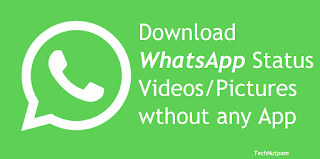Windows 10 – How to turn off web search in the start menu
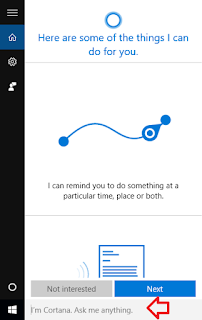
When using Windows 10 search by default the results will include web search results using Bing along side the matching results for files, folders and programs on the computer. Most of the time we may not want to get the result from web. Follow below simple steps to disable the web search results in windows 10 start menu 1. Click in the search box 2. In the left hand side click on the settings icon 3. Change ‘Search online and include web results’ to ‘off’ 3. Search results will now online include only local results inside out computer and web results will be disabled.