Print a Screen with Mouse Cursor - How to Print Screen with Mouse Pointer
We are always using the print screen button in keyboard to print the screen i.e. window. Sometimes we may want to print the screen with mouse cursor also. That time it is not possible in Windows 7 to print screen with mouse pointer [cursor]. I am not sure about windows vista or windows XP or other earlier version of windows.

There are two solutions available to print the screen with mouse pointer.

Option 1:
The first option is simple to use.
Use normal print screen option to print the screen and add the mouse cursors using image editing tools like paint Photoshop etc.
If you want the Mouse cursor images just take it from the internet sources. If you type Mouse cursor in Google Images you can get all the icons immediately. Save the Mouse cursor icons in your computer.
Now go to any image editing tools like Photoshop or Microsoft Paint or Gimp or others. Just Paste the mouse cursors in any place of your already captured Screen image.
Option 2:
In this solution you will do some trick but you need a Third party external program.
Many Third party tools are available to capture the Screen with mouse pointer. Download Screen Capture Software and install it in your computer. Run the software and then print the Screen using PrintScreen Button in keyboard. Now you can get the print with mouse pointer.
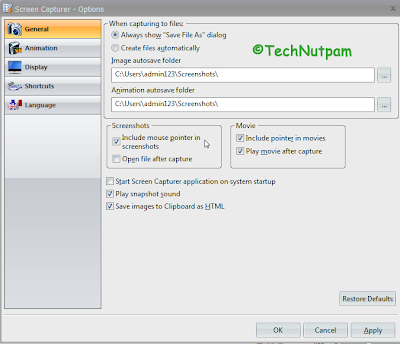
The Best example to capture the screen with mouse pointer tool is Free Screen Capturer by Extensoft.
I will Explain How to Use This Free Screen Capture by Extensoft Tool in the Next Article.
UPDATE: Read this article to know how to Print a Screen with Mouse Cursor using Extensoft Tool
UPDATE: Read this article to know how to Print a Screen with Mouse Cursor using Extensoft Tool



I'd recommend the free (and generally great) graphic viewer/editor tool IrfanView. It's really powerful for very quick imaging & editing and in particular for copy&paste tasks and screenshots. It also has the "include mousepointer" option.
ReplyDelete