How to disable / prevent automatic updates in Firefox browser
Mozilla always releases updates to add new features / solve security issues that exist in older versions of Firefox. In Firefox by default it may update automatically and install a newer version. When that happens, some of your add-ons may stop working. Some time because of our internet connection you may want to stop auto updates.
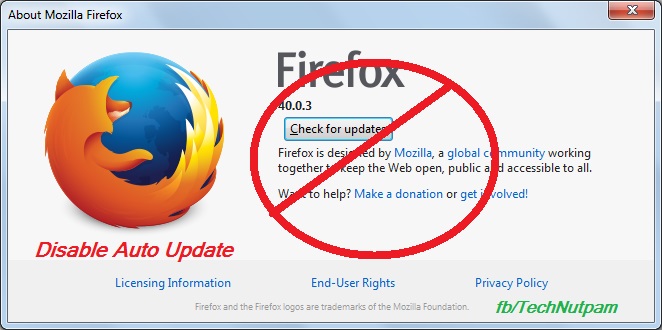
Bellow are the steps to prevent automatic updates in Firefox browser.
1. In Firefox menu bar Click Tools menu and select Options. If you are not find menu bar then Press Alt+T in keyboard to get Menu bar.
Else you can use Firefox's Open menu short-cut in the top right side of fire fox then select "Options"
Or type "about:preferences" in Firefox address bar
2. Click “Advanced” menu in Options
3. Select update Tab in “Advanced” menu
4. Now select "Never check for updates (not recommended: security risk)" options under Firefox updates.
You can also select "Check for updates, but let me choose whether to install them". Once you select this option , Firefox will ask whether you want to install the newer version or not instead of doing the update automatically.
But it is not recommend disabling auto updates on Firefox . Because new Firefox updates will resolve security threats that exist in older versions.
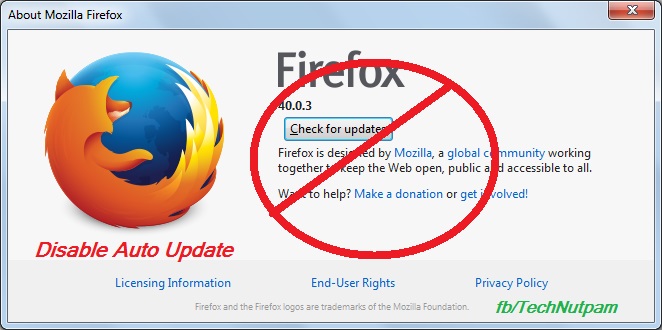
Bellow are the steps to prevent automatic updates in Firefox browser.
1. In Firefox menu bar Click Tools menu and select Options. If you are not find menu bar then Press Alt+T in keyboard to get Menu bar.
Else you can use Firefox's Open menu short-cut in the top right side of fire fox then select "Options"
Or type "about:preferences" in Firefox address bar
2. Click “Advanced” menu in Options
3. Select update Tab in “Advanced” menu
4. Now select "Never check for updates (not recommended: security risk)" options under Firefox updates.
You can also select "Check for updates, but let me choose whether to install them". Once you select this option , Firefox will ask whether you want to install the newer version or not instead of doing the update automatically.
But it is not recommend disabling auto updates on Firefox . Because new Firefox updates will resolve security threats that exist in older versions.



Comments
Post a Comment