How to Prevent / Turn Off In-App Purchase in Android phones and Tablets
In Android devices there is no direct option to disable in-app purchases. But this method will ensure that you have to enter your Google account password before buying anything for both paid applicaion and in-app Purchases through Google play store
Follow the bellow steps to Turn Off In-App Purchase in Android phones and Tablets
Step 1 :
Open Google Play store and tap the hamburger icon three horizontal lines on the top-right corner.
Step 2 :
Tap Settings in the menu
Step 3 :
Tap Require authentication for purchases under user controls menu
Step 4 :
Select For all app purchases through Google Play on this device option from the Require authentication popup .
Step 5 :
Enter your Google account password then tap OK .
By using this method you can protect In-App Purchases in Any Android phones and Android Tablets which running in any version of android.
If you Like this post please share with your circle.
Follow the bellow steps to Turn Off In-App Purchase in Android phones and Tablets
Step 1 :
Open Google Play store and tap the hamburger icon three horizontal lines on the top-right corner.
Step 2 :
Tap Settings in the menu
Step 3 :
Tap Require authentication for purchases under user controls menu
Step 4 :
Select For all app purchases through Google Play on this device option from the Require authentication popup .
Step 5 :
Enter your Google account password then tap OK .
By using this method you can protect In-App Purchases in Any Android phones and Android Tablets which running in any version of android.
If you Like this post please share with your circle.
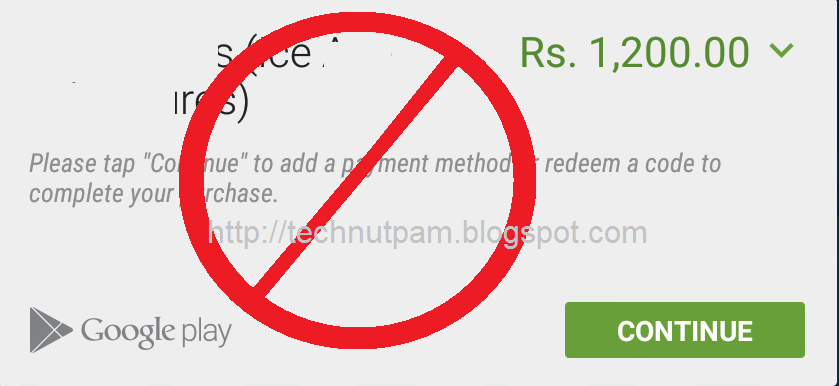


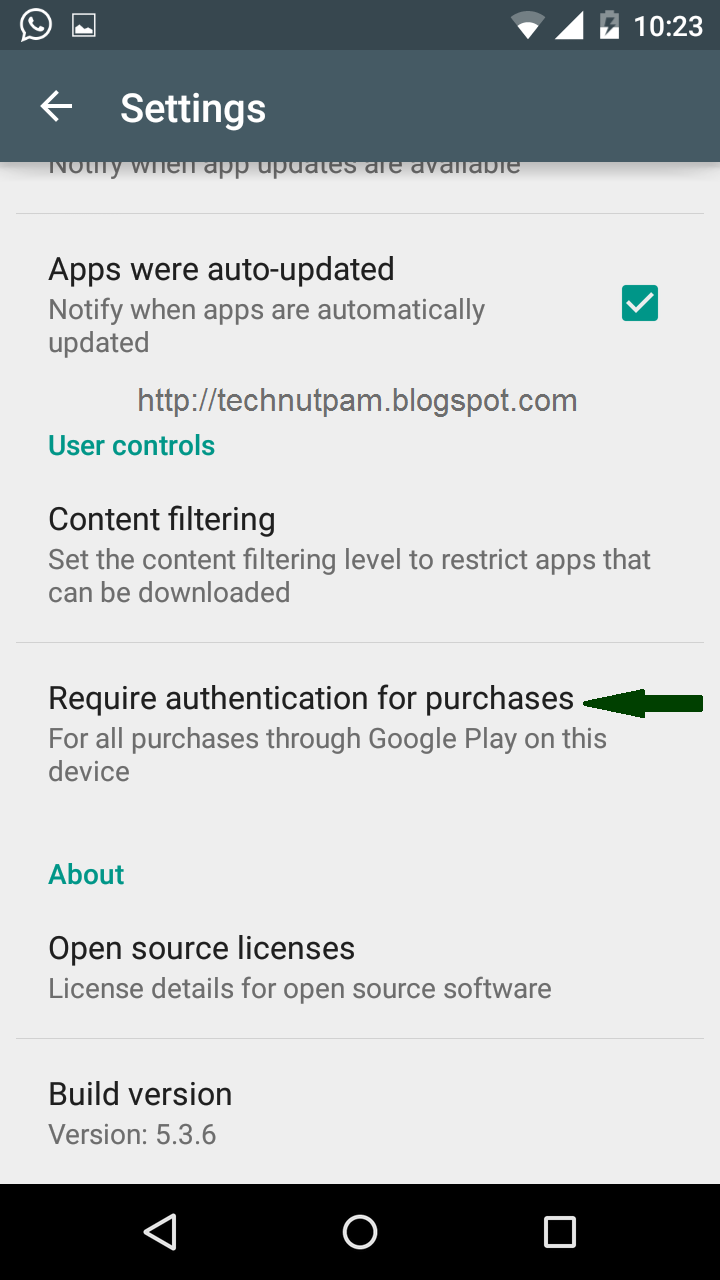





Comments
Post a Comment